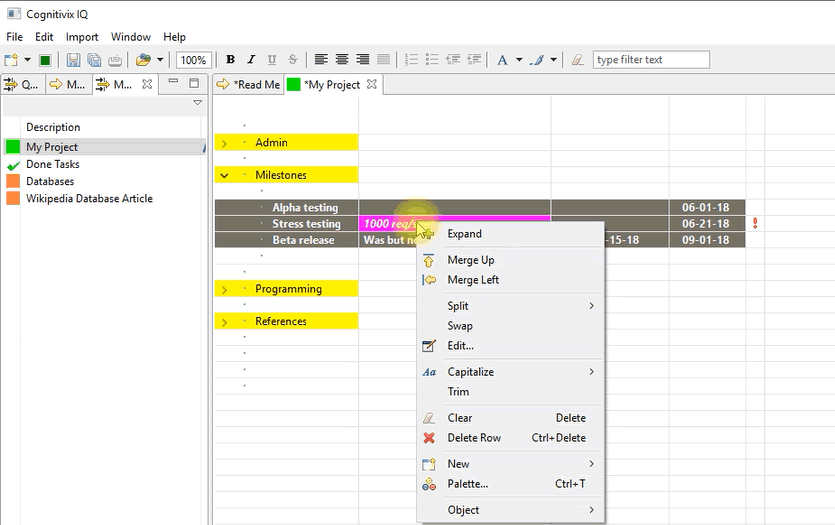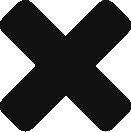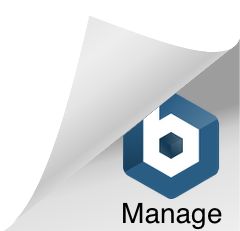“How can I swap cells between two columns?”
This happens often when you’re still discovering the best format for the information on a new page.
Swapping adjacent cells
If your to-be-swapped cells are next to each other, select them together. Then drag the left part of the selection (left column) and drop it on the right part of the selection (right column).
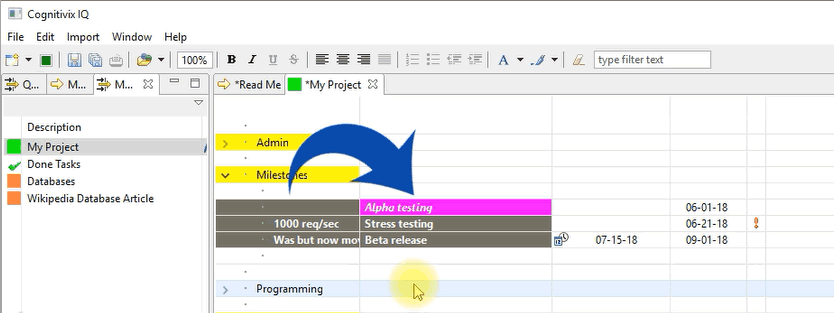
Swapping non-adjacent cells
If the cells are not next to each other, proceed in the same way. Select an area that contains the cells you want to swap. The cells to be swapped must be at the left and right ends of the selection. Then with the mouse, drag one of the to-be-swapped cells and drop it on the other to-be-swapped cell. That swaps the cells from the leftmost and the rightmost selected columns, but leaves any intermediate columns in the selection intact.
Swapping from the menu
You can also swap cells without drag and drop. Select the cells you want to swap as before. But, instead of dragging the selection, right click the selection with the mouse to launch the context menu. From the context menu select Swap.