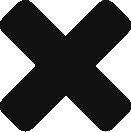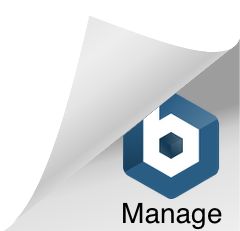- Open your favorite browser and go to the web page you’re interested in
- From the browser’s address bar select the url for the web page
- Drag the url and drop it on a view page (not a grid or a text page)
- You’ll be asked for a short description for the link you’re dropping in
- A link object will be created and displayed on the view page.
From the drop-off box
Alternatively, you can Copy/Paste or Drag and Drop the url text on the green square on the application tool bar. The green square is the second tool item from the left, right before the save icons.
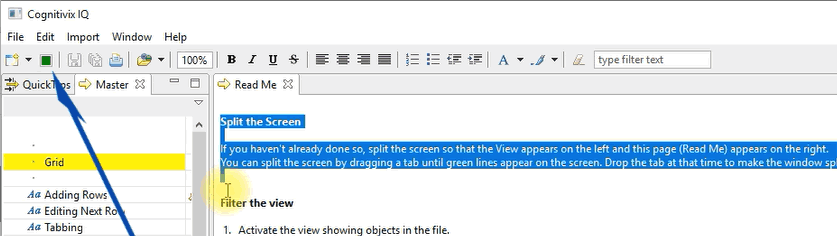
The green drop-off box on the tool bar is there so that if you are working on a page (e.g., grid or text), you wouldn’t need to click on another tab to bring up an object view. You can just drop the url text in the green box and forget it until later.
From the main menu
You can create a link object from the menu.
- On the main application menu select File | New | Website;
- A dialog appears asking you to enter the url of the website;
- Type in, or paste, the url text, then press OK;
- A new link object is created and added to the object view.
Directly inside a grid
You can create a link directly inside a grid.
- Right click on a cell to activate the grid context menu;
- From the context menu select New | Website;
- In the dialog that appears, enter the url, then press OK;
- A new link object is created and added to the object view and to the grid.
Adding a url as text only
You can add the text of a url to a page (grid or text) without converting it to a link object. In that case, the url text will be treated as any other snippet of text.
- Copy/Paste the url from the address bar of a browser into a page.
- Drag the url text from the address bar of the browser into a page.