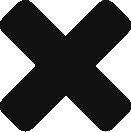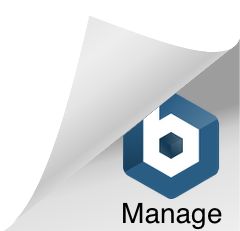You can import snippets of text or web addresses (i.e., urls) into the application via Copy/Paste or Drag and Drop.
From the object view
- Select the text or url you wish to import;
- Drag the selection and drop it on an object view (not a grid or a text page);
- You’ll be asked for a short description for the text or link you’re importing;
- A text or link object will be created and displayed on the view page.
From the drop-off box
Alternatively, you can Copy/Paste or Drag and Drop the text or url on the green square on the application tool bar. The green square is the second tool item from the left, right before the save icons.
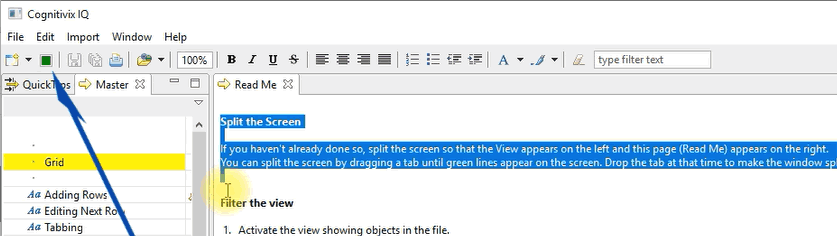
The green drop-off box on the tool bar is there so that if you are working on a page (e.g., grid or text), you wouldn’t need to click on another tab to bring up an object view. You can just drop the text or url in the green box and forget it until later.
Importing objects from another file
You can move one or more objects from one file to another. The import process determines if any other objects like tags, links etc. also have to be moved to keep relationships (i.e. internal links) intact. This feature is described in detail elsewhere.
It is recommended you postpone importing objects from one file to another until after you’ve gained some experience with having more than one file open at the same time and using internal links, i.e., dropping objects into a grid.