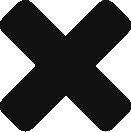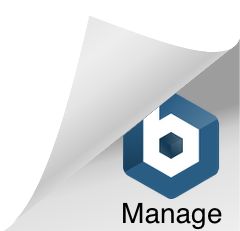“How do I sort the objects in a view?”
On the object view, click on a column header to sort according to that column.
- Click on the header “Description” to sort according to object description;
- Click on the header “Modified” to sort according to the last modified date;
- Click on the header for type column to sort according to object type;
- Click on the header for category column to sort according to object category.
Ascending or descending
Click on the same column header to toggle between ascending and descending sort order.
Default Order
By default, the view is sorted according the the last modified date. So, if you create a tag, then assign it to a page, the page is updated shortly after the tag was created (i.e., modified for the first time). So, the page will appear just above the tag in the default sorted order. To sort differently, click on a different column header.
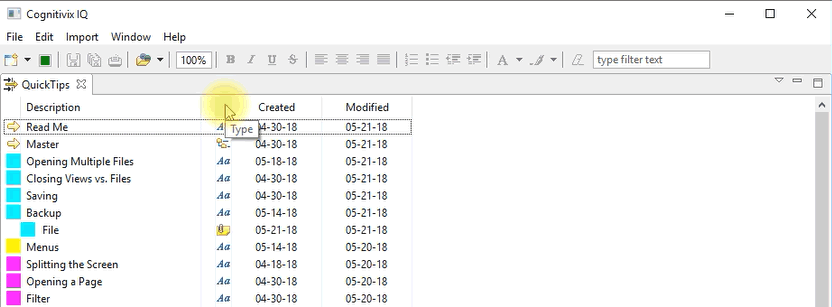
Disabling sort
From the object view menu (upside down triangle on the top right), select Enable Sorting to enable / disable sorting.
Example: If sorting is active and the view is being sorted on the description field, then editing the description of an object may result in the object appearing in a different spot in the sorted order. As a result, the object suddenly shifts position from where it was to its new location, causing confusion. In these situations, you may want to disable sorting while you work on the edits. When done, you can enable sorting again.