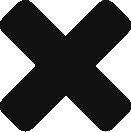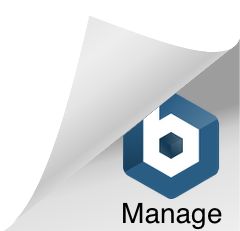On the main application tool bar on the very right, there is a text area with the text “type filter text”. You can quickly search an object view by typing some text in this filter area.
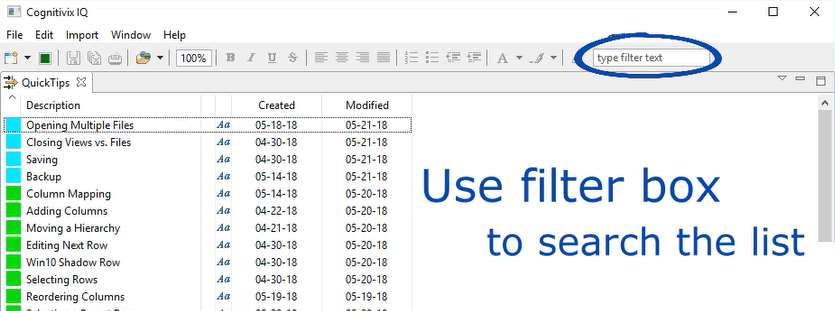
The text filter applies to the active view only.
- Activate the view by clicking on its tab or on an item in the view;
- Type a search text in the filter area;
- The view will only display objects whose descriptions contain the search text.
Example: If you type “row” in the filter area, only objects with “row” in their description will be displayed.
This is a secondary filter
An object view has a primary filter that governs what objects are displayed in the first place. The filter area text is a secondary filter that further limits what is displayed.
Example: If an object view only displays tag objects, typing “row” in the filter area will cause the view to only display tags whose description contains “row”. Other objects in the file that have “row” in their description will still not be displayed since they were not being displayed in the first place.