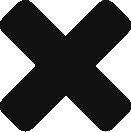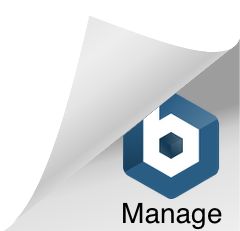You can have multiple files open at the same time.
From the application menu select File | Open File… to open additional files.
Each time you want to do something, e.g. create an object, the application will ask which file you want to modify. Everything else remains the same.
When you’re done with one of the open files, choose File | Close and then in the dialog select the file you wish to close.
Which file is this?
You can see the path of the file (i.e., the complete name and location of the file) by hovering the mouse over a view tab. The full path will be displayed in a tool tip.
Don’t dump everything in one file
Files are units of organization, like pages, hierarchies and cells. When it makes sense to do so, break up your information into additional files.
Besides managing clutter, being able to open and close different files on command will help manage the amount of information one has to deal with both on and off the screen at any given time.