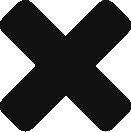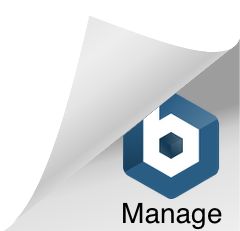“I added a few items on the page but was not able to add the next row. When I tried to edit the next row, the whole column was highlighted instead.”
When you create a new page, the new page starts with 10 rows. You can see how many rows are on the page by looking for the green dots at the left edge of the screen. You entered your items on existing rows. To add rows, press CTRL ENTER.

CTRL ENTER works whether or not you’re editing a cell. So, even if the cell is selected, but not in edit mode, you can press CTRL ENTER to add a row below it.
Editing efficiently
When entering data, it’s often more efficient to just press CTRL ENTER rather than double clicking on another cell to move the editor to the next cell. That way you save on keyboard and mouse actions. It’s a lot more efficient, like typing in a word processor.
Press CTRL ENTER to edit the cell immediately below the one you’re currently editing.
Press CTRL SHIFT ENTER to edit the first cell of the next row.