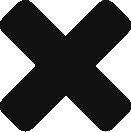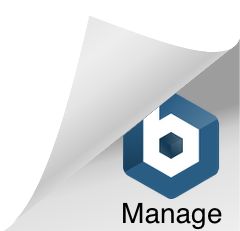- Select rows by dragging the mouse on the left margin of the page;
- Drag the selection and drop it between two rows to insert.
If you drop the selection on a row, a hierarchy is formed. To move rows without forming a new hierarchy, drop the selection in between two other rows.
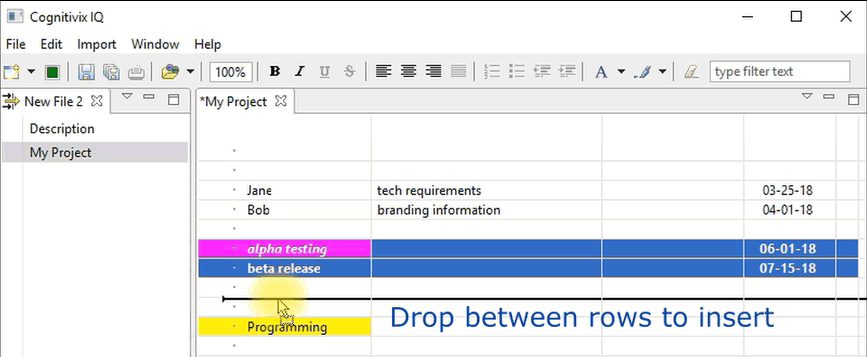
Selecting rows
Select a row by clicking on the left margin of the page.
Select several rows by dragging on the left margin of the page.
To move rows, you must select rows, not cells.
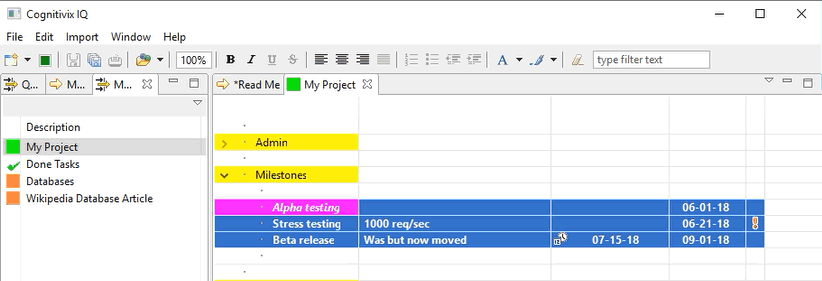
When rows are selected, the selection color is blue. When cells are selected, even if the selection spans the entire width of the page, the selection color is brown.
Make sure selection color is blue, indicating rows have been selected.
If selection color is brown, cells not rows, have been selected. Dragging cells moves the cells only and leaves the rows behind.
Cut, Copy, Paste
You can move rows by cut/paste operations.
- Select rows you want to move or copy;
- From the application menu, select Edit | Cut or Edit | Copy;
- Select a target row or a cell on a target row
- From the application menu select Edit | Paste.
You can use keyboard shortcuts for these operations
CTRL X for cut
CTRL C for copy
CTRL V for paste.